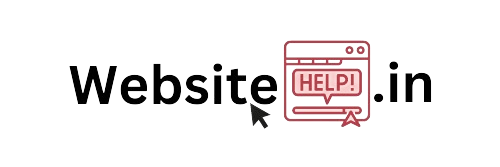In the dynamic world of social media, Instagram continues to be a powerhouse, connecting people through images, stories, and direct messages. However, managing your private conversations can sometimes be a bit tricky. If you’re wondering how to delete instagram messages, you’re in the right place. In this user-friendly guide, we’ll walk you through the simple steps to keep your messages tidy and your digital space clutter-free.
Step-by-Step Guide: how to delete instagram messages
1. Open the Instagram App:
Begin by launching the Instagram app on your mobile device. Ensure that you are logged into the account from which you wish to delete messages.
2. Navigate to Direct Messages:
Tap on the paper airplane icon located at the top-right corner of your screen. This will take you to your Direct Messages, where all your private conversations are stored.

3. Select the Conversation:
Choose the conversation containing the messages you want to delete. Once you’re inside the conversation, locate the specific message you wish to remove.
4: Locate the Message
Within the conversation, find the specific message you want to delete. Hold down on the message until a menu appears.
5: Select “Unsend”
In the menu that pops up, you’ll see various options. Choose the “Unsend” option, and Instagram will prompt you to confirm your decision.
6: Confirm Deletion
A confirmation window will appear, asking if you are sure you want to unsend the message. Confirm your decision, and the selected message will be permanently deleted from the conversation.

7: Repeat as Needed
If you have more messages to delete, simply repeat the process for each one. Instagram allows you to unsend multiple messages within a conversation.
8. Delete Entire Conversations:
If you want to clear an entire conversation, go back to the Direct Messages main screen, long-press on the conversation you wish to delete, and select “Delete” from the menu. Confirm the action when prompted.
Additional Tips:
1. Archive Conversations:
If you don’t want to permanently delete a conversation but wish to tidy up your Direct Messages, you can archive it. To archive a conversation, swipe left on the conversation and tap the archive icon.
2. Keep Your Messages Secure:
Remember that once you delete a message, it cannot be undone. Ensure you want to remove a message or conversation before confirming the deletion.
Conclusion:
Instagram message deleting is an easy process that may keep your inbox clean and organized. Whether you’re decluttering your space or simply safeguarding your privacy, following these steps ensures a hassle-free experience. Maintain order in your Instagram conversations so that you can concentrate on the things that really important, like interacting with friends and sharing memorable events. Thanks for reading our article on “how to delete instagram messages?”
For interesting blogs. Please visit our blog section.